3 Ways to Integrate Your Buzzsprout Podcast With WordPress
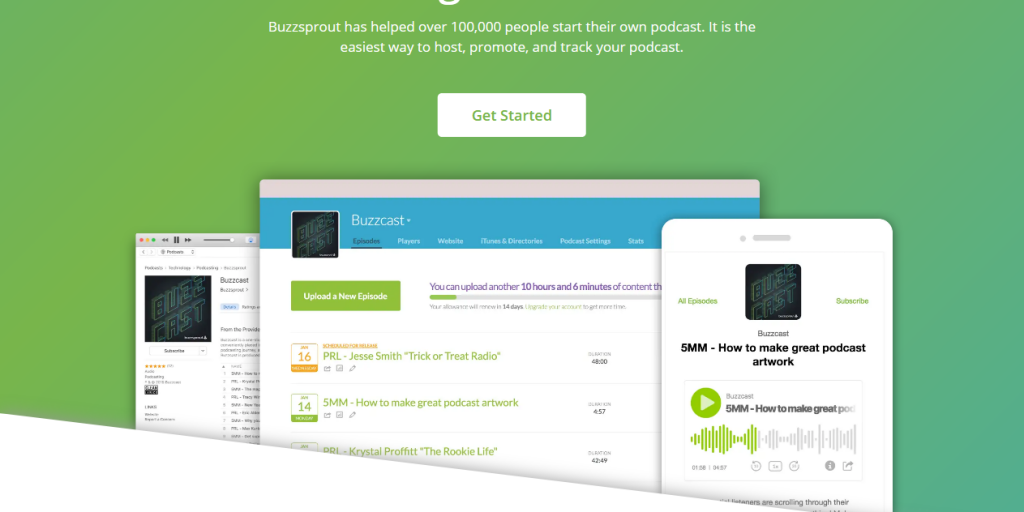
Buzzsprout is one of the most popular podcast hosts out there. They offer a free plan for podcasters who are just getting started, and have several paid plans for more serious podcasters. They offer a very straightforward and user-friendly approach to podcast hosting, and could be an ideal solution for any podcaster. Many Buzzsprout users are asking themselves how to integrate their podcast with a WordPress website. Luckily, we’re here to cover just that.
In this article, we’ll learn more about Buzzsprout’s features. We’ll also give you a guide that covers three different ways to integrate Buzzsprout into your WordPress website. Let’s dive right in!
Understanding the Benefits of Using a Podcast Host
Choosing a podcast host often requires a bit of research. You’ll want to keep your specific situation in mind as you review your options. For example, if you are on a budget, you might be looking for the best value you can get.
If you’re just getting started with podcasting, you might be debating whether you actually need a dedicated host or not. Technically, the answer is “No.” However, this doesn’t mean you should eschew separate hosting altogether from the start. In fact, we recommend separate hosting to your website.
You can always use your WordPress server to host your podcast, that’s not really recommended as it has several downsides.
This is because uploading large media files to your web server can bog down how fast your page responds. Since it’s been determined that slow page load times have a negative impact on your web traffic, it’s best to keep your site optimized for speed.
Additionally, when you choose a podcast-specific host – such as Buzzsprout, which we’ll discuss next – you’ll also have access to features designed specifically for podcasters. These typically include the ability to easily publish new episodes to platforms like Apple Podcasts, for example.
Everything You Need to Know About Hosting a Podcast With Buzzsprout
Let’s now take a look at Buzzsprout’s features. This is one of the few podcast hosts that offers a free plan option – you’ll get two hours per month for podcast uploads, and your content will be stored for 90 days:

For many new podcasters, this is plenty to experiment with. Essentially, you can get a weekly, half-hour show up and running for free with Buzzsprout. However, it’s worth mentioning that the free plan does place ads on your podcast page.
If you want to scale up later, you can choose from any of Buzzsprout’s premium plans, ranging from $12–14 per month. Each paid plan includes:
- Advanced podcast statistics
- A simple web page
- Access to podcast directories
- Custom players for embedding
- A monthly bandwidth allowance of 250 GB
Another unique feature you get with Buzzsprout is that you’ll never have to sign an annual agreement. All of their plans operate on a month-to-month basis.
How to Embed a Buzzsprout Podcast Within WordPress (In 3 Different Ways)
Another positive about Buzzsprout is that you have options when it comes to integrating your podcast and website. We mentioned earlier that it was best to host your podcast separately, but it’s also beneficial to build a website for your show.
When you have both up and running, you’ll want to look at the following integration methods.
1. Embed Your Podcast With Code From Buzzsprout
We recommend using WordPress for building your podcast website. Not only is it the most widely used Content Management System (CMS) on the market, but it also has a lot to offer podcasters. Before we get to some of those features, let’s look at how you can embed a Buzzsprout episode on your site.
Signing up with Buzzsprout takes just a few seconds. Once you’ve uploaded and published your episode, you can retrieve an embed code by clicking on the specific episode, then Embed this ONE Episode:
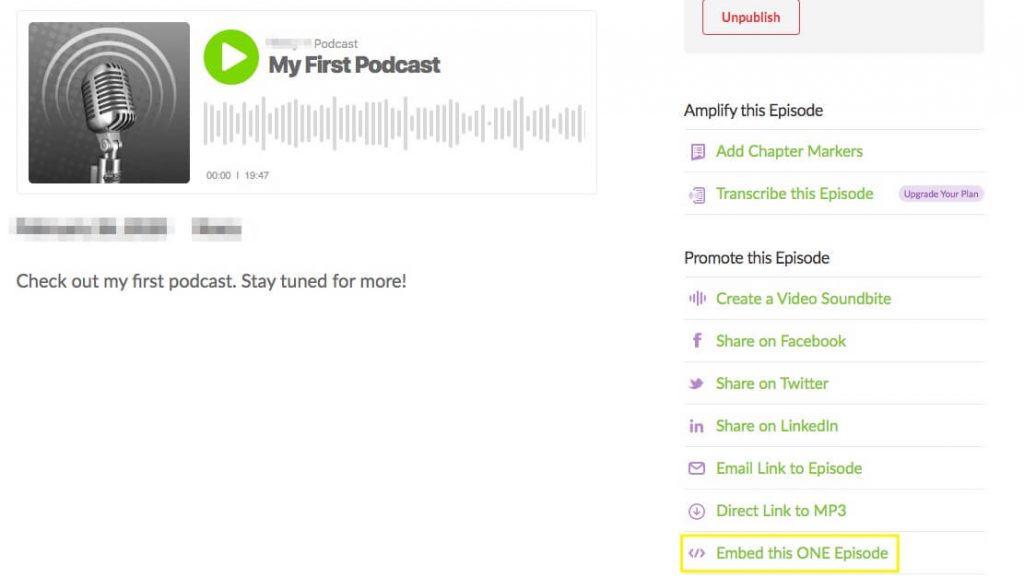
Next, you’ll receive a popup window containing the information you need, including a snippet of code to copy:
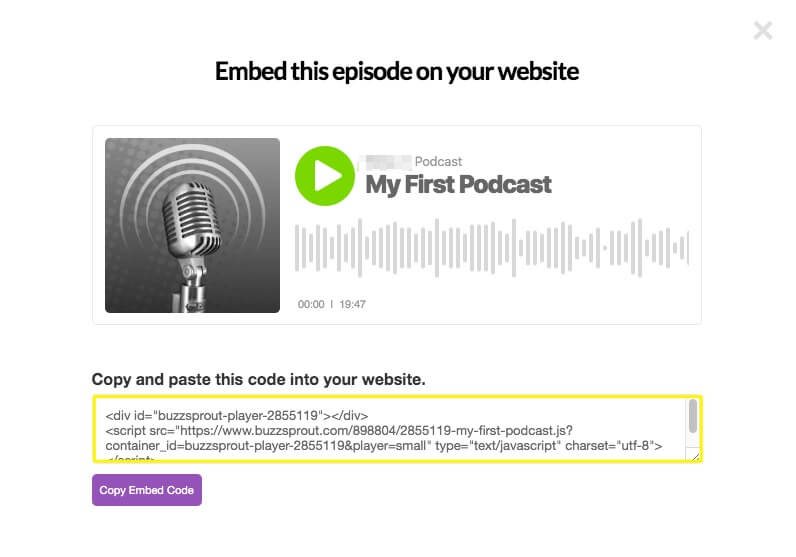
Next, open up the page or post you want to add your episode to in WordPress. You can then choose the HTML Block and paste in your embed code:
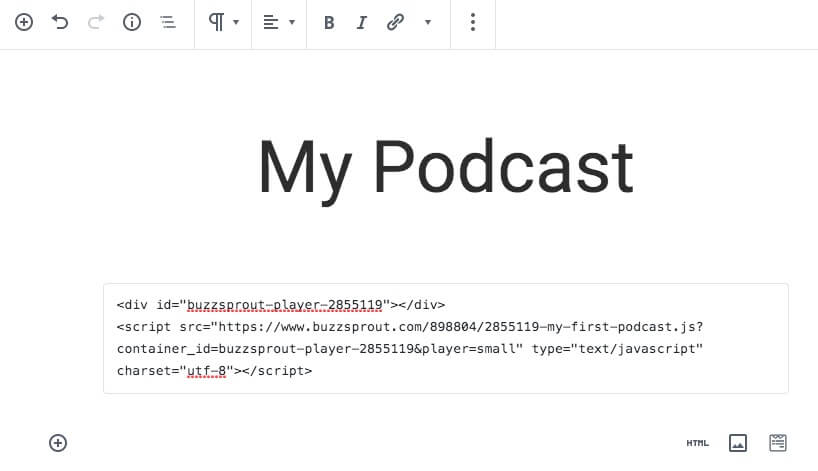
In edit mode, you’ll only see the code. In order to preview your embedded podcast, you will need to click Preview at the top of the screen. You should see your podcast displayed in a stylish player on your post:

This is just one way to embed your Buzzsprout podcast into a WordPress website. Let’s take a look at another way to achieve this functionality.
2. Integrate Your Podcast With the Buzzsprout Plugin for WordPress
If pasting embed code is not part of your ideal workflow, you can also install and activate the Buzzsprout Podcasting plugin for WordPress:

This is a free plugin that brings a a number of additional settings to your WordPress dashboard. First, fill in your Buzzsprout feed address:

Now you’ll be able to add any of your Buzzsprout podcast episodes to your posts and pages through your Media Library. In the WordPress Block Editor, you need to add the Classic Block. This will drop the classic text editor into your post. Then, you’ll need to select the Add Media icon:
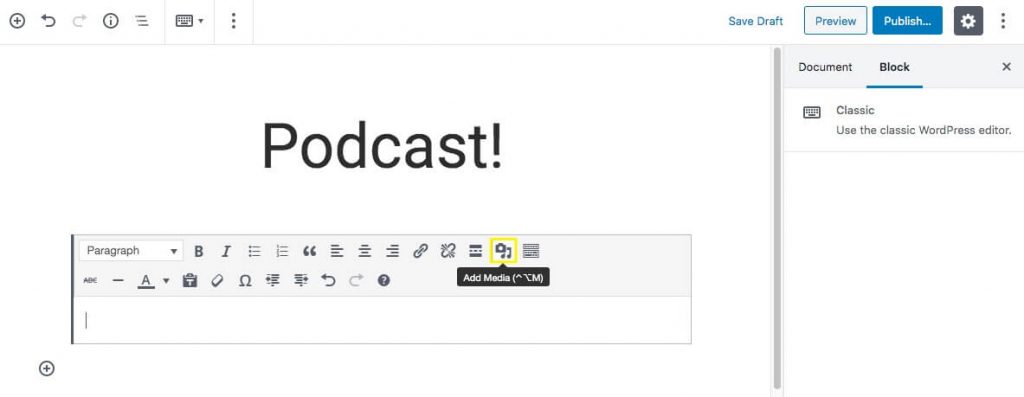
This will bring up your options for adding media. By installing the Buzzsprout plugin and filling in your podcast’s feed URL, you’ll now be able to choose your podcast from a list and easily add it to your post. When you click on Buzzsprout Podcasting in the list of options, all your published episodes will be displayed. Choose the episode you want to embed and click on it, which will place a shortcode in your content. Finally, preview your post, then save and publish your changes.
3. Use Our Podcast Importer Plugin For Advanced Features
If you’re looking for a more automated way to post your podcast episodes on your website, we’ve created a plugin to get the job done. The result is Podcast Importer:

After installing the plugin, you’ll need to navigate to Tools > Podcast Importer SecondLine in your WordPress dashboard:
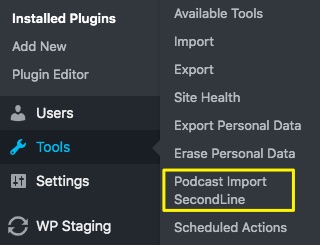
Then, paste in your podcast feed URL as you did with the Buzzsprout plugin. However, with the Podcast Importer plugin, you will also have some advanced options:
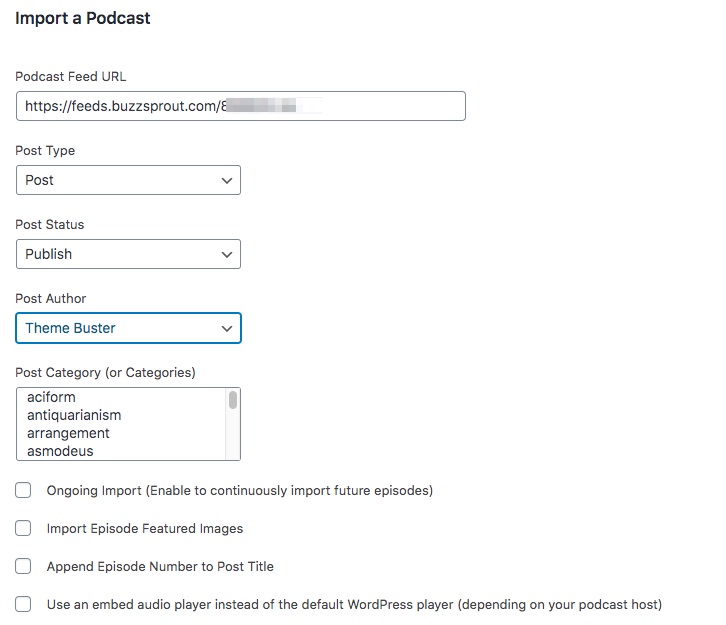
For example, you can choose an Ongoing Import. This means all your new episodes will automatically be imported into your website as new posts. You can also configure whether you want these posts to automatically publish or be saved as drafts.
Our Podcast Importer plugin also enables you to select a specific post type and author for your imports. This is a great feature that works seamlessly with all of our WordPress podcast themes. At this point, all of your new podcast episodes will post to your website automatically.
Conclusion
Now you know more about Buzzsprout’s economical and user-friendly podcast hosting options, you should be ready to get your podcast published. Having the right tools in place can help you produce the best show possible.
To fully integrate Buzzsprout into your website, don’t forget the three options you have for embedding your show, including:
- Pasting the Buzzsprout embed code into an HTML Block in your WordPress post.
- Leveraging the ease of using the Buzzsprout plugin for WordPress to add episodes to your posts and pages.
- Getting advanced features for your podcast website by using our Podcast Importer plugin.
With some of the technical configurations out of the way, you can focus more on the user experience and overall design of your podcast website. Using one of our podcast-friendly themes for WordPress is one way to make sure your podcast website is optimized for your listeners!
