How to Add Your Podcast Audio Embeds to WordPress
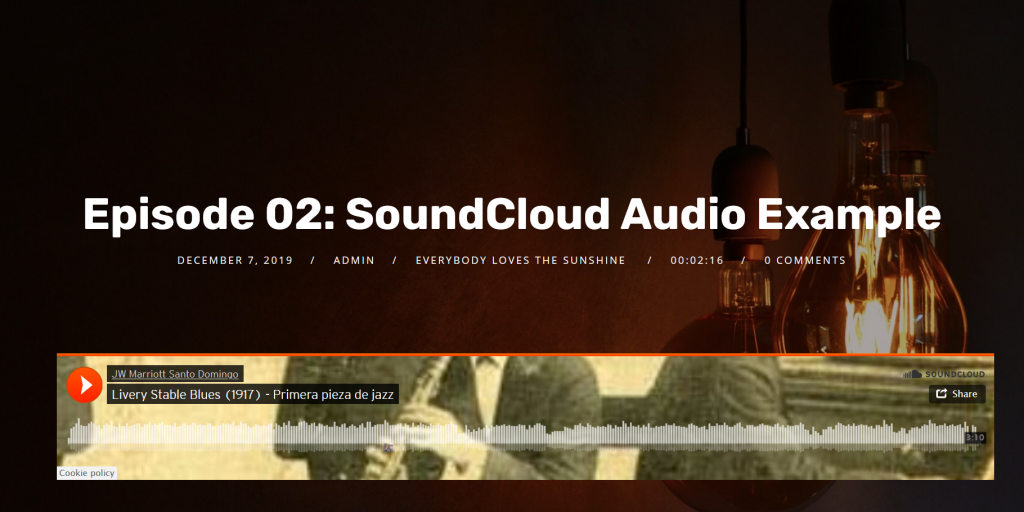
Hosting your podcast with a dedicate podcast host like Libsyn, Buzzsprout, Castos and the likes can be a smart move, as it enables you to save on server space and reach a wider audience. Still, it’s a great idea to have a dedicated podcast website as well. This begs the question – how can you integrate your website with any external podcast platforms?
The good news is that this is relatively easy to do. All you need is the right embed code, and you can add podcasts from just about anywhere to your WordPress website. If you happen to be using a WordPress podcast theme, this process is downright simple.
In this post, we’ll talk about why you might want to embed podcast codes on your site, and where to find them. Then we’ll show you how to get the job done. Let’s jump right in!
Why You Might Want to Integrate Podcast Platforms With Your Website
There are many benefits to creating a website for your podcast. It can serve as your podcast’s ‘home’, providing listeners with everything they need in one central location. This includes information about your podcast and the people behind it, supplementary resources such as a blog, contact details, and so on:
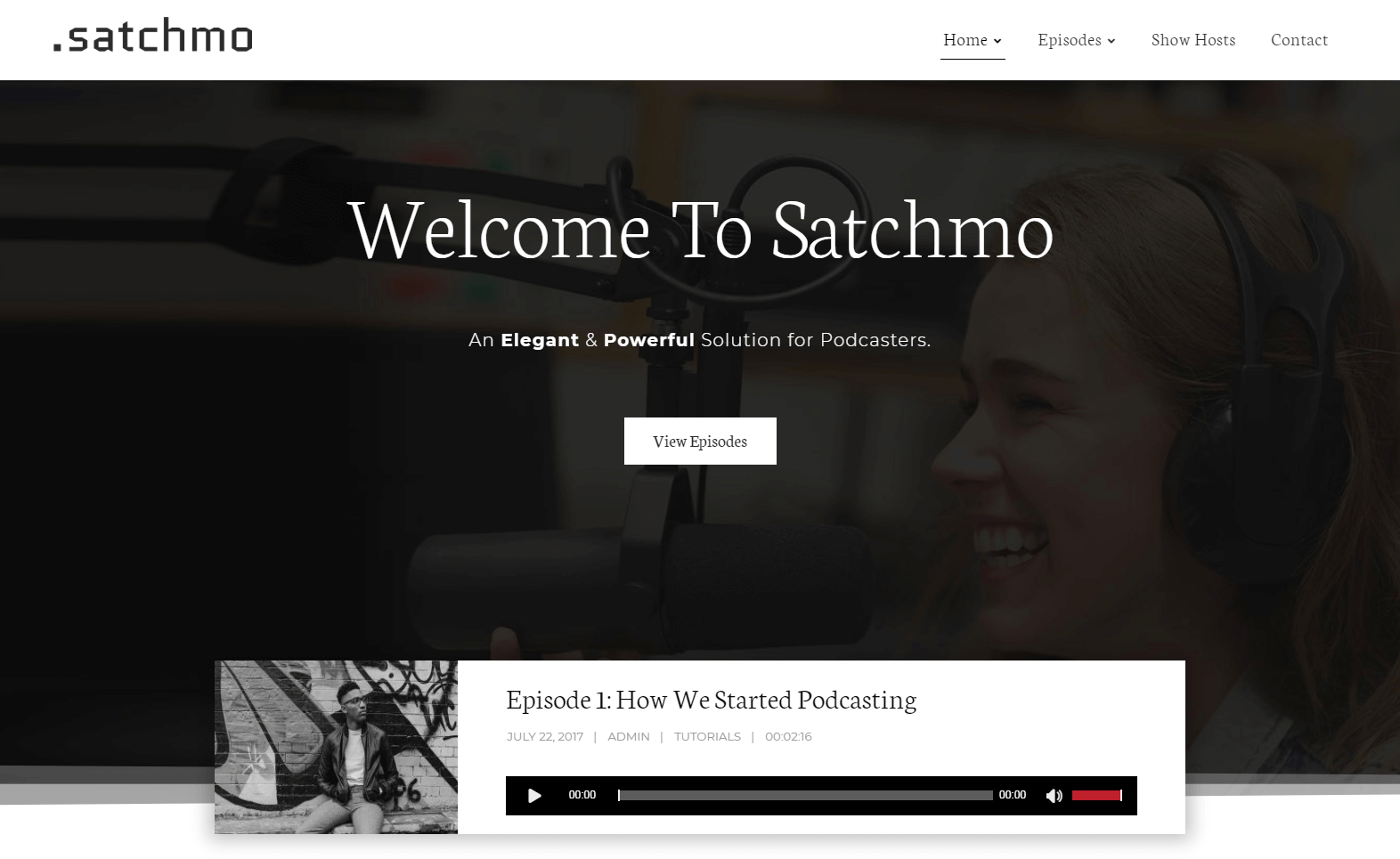
Of course, you’ll also want to let visitors listen to your podcast right from your website. If you like, you can upload your podcast files directly to your site. However, this has some potential downsides. Most significantly, large audio files can put a lot of pressure on your pages, and cause them to load more slowly. Also, if you have lots of episodes and lots of listeners, the traffic might become too much for a simple server. Lastly, you’ll probably also want some advanced features such as listening stats, download count and more, and podcast hosting companies often offer that too.
For the above reasons, it can be smart to host your podcast on an external platform. This offers you the best of both worlds. Your audio files won’t slow down your pages, but you can still add them to your site to provide listeners with easy access. Plus, you can reach even more potential audience members, by offering your podcast through multiple locations.
With our Podcast Themes, you could just link to those external podcast files, but if you prefer, another strategy is to simply embed them on your pages as-is. That way, people can listen to them without leaving your site, and would be able to use the audio player provided by the hosting company. This is also easy to do – all you need is the right embed code.
Finding the Right Embed Code for Your Podcast
If the term ‘embed code’ sounds a bit intimidating, don’t worry. It doesn’t require any special technical know-how to use. It’s simply a small bit of code that you can copy and paste onto your site, which will place the right file wherever you’d like it to go.
Most popular podcast platforms provide you with an easy way to get an embed code. This includes:
- Libsyn: Simply visit your dashboard, and find the episode you want to embed on your site. If you select the Link/Embed button, you’ll be taken to a page with an embed code that you can copy.
- Castos: One of the best things about Castos is that they have a seamless integration with WordPress. Their Seriously Simple Podcasting plugin works like magic with our WordPress Podcast Themes, so it can be easy to integrate. If you’d rather embed episodes directly, it’s also possible with Castos.
- Anchor: Log into your account, and in the upper-right corner, you’ll find an embed code for your entire podcast. You can also embed a specific episode by clicking on it, and again copying the code in the upper-right corner.
- PodBean: In your dashboard’s list of episodes, you’ll find an Embed Code button next to each one. This will give you easy access to the codes, which you can copy and add to your site.
- Spotify: First, you’ll need to locate the episode or playlist you want. Then right-click on it, select Share, and click on Copy Embed Code. Note that you’ll need to be using the desktop app in order to do this.
- SoundCloud: Under each episode, you’ll find a Share button. Selecting it and then clicking on the Embed tab will provide you with what you need – just copy the contents of the Code field.
- Spreaker: Just visit a show or episode page, and select Embed. You’ll be prompted to customize the embedded player’s settings, and then provided with a code you can copy.
- Buzzsprout: Once an episode has been processed, you’ll be sent an email containing its embed code. You can also find the code by selecting an episode in the app, and choosing Email or Embed This Episode.
- Transistor: In your Transistor dashboard, visit Episodes and click on Share for the episode you want. A pop-up will appear containing its embed code.
- Simplecast: On this platform, you can click on an episode in your dashboard and look for the Episode Promotion section. There, you’ll find an embed code and sharing links.
- Podiant: You can copy the embed code for an individual episode right from its player. In addition, you can embed your entire podcast using code found in the Tools section of your dashboard.
- Pinecast: First, you’ll need to visit your episode dashboard. Select the Player tab, and choose one of the theme options for your player widget. Then, you’ll be provided with the corresponding embed code.
If you’re using another platform besides those, chances are you can find similar instructions in its documentation. Once you have an embed code in hand, all that’s left is to add it to your site.
How to Add Your Podcast Audio Embeds to WordPress
There are multiple places you can paste in your embed code on your WordPress site. The most common options are pages, posts, and widgets. To add your podcast to a post, for example, you’ll need to open it up and switch over to the Code Editor:
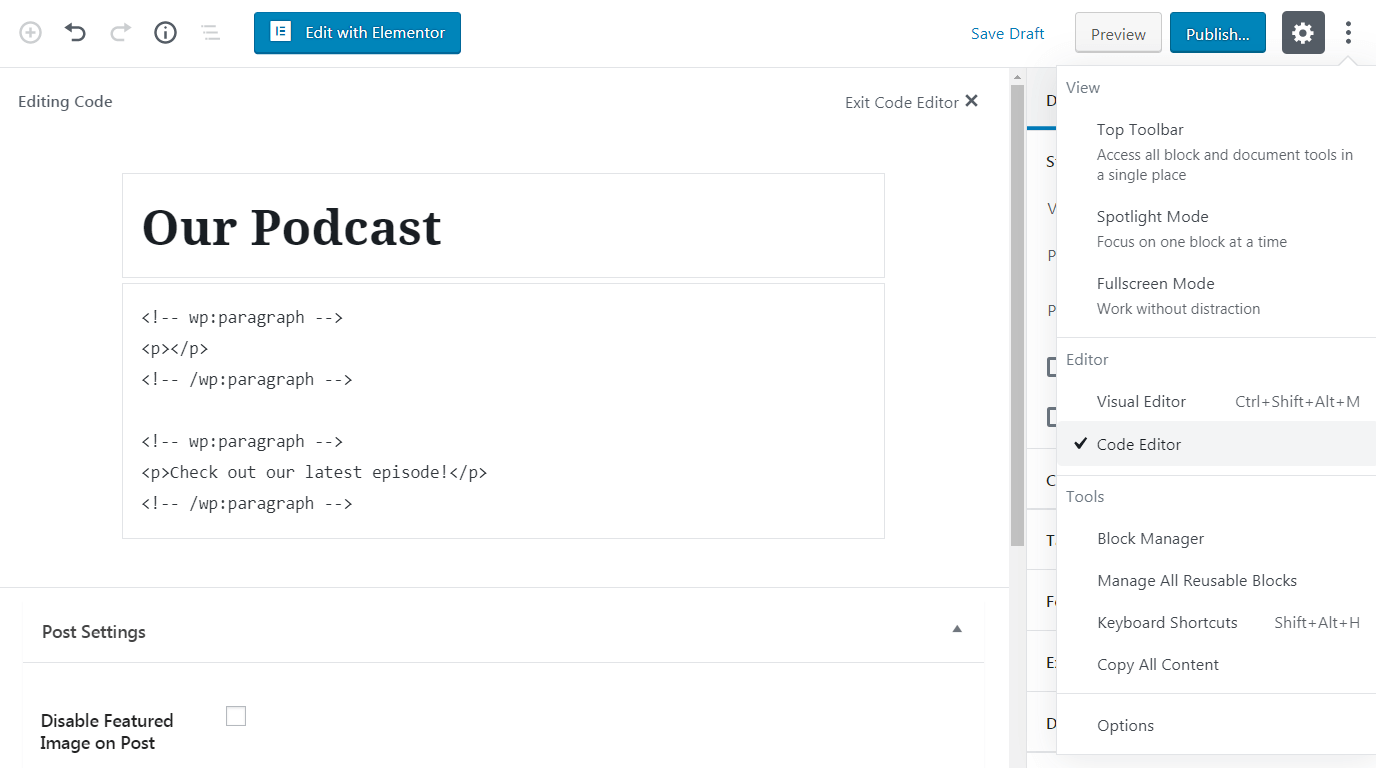
Then, you can paste in your embed code, wherever you’d like the podcast player to appear. Exactly what the result looks like will depend somewhat on the platform the code came from.
Of course, this is even easier if you’re using a dedicated podcast theme. All of our podcast themes, for example, make it very simple to add embed codes to your site. If you scroll down to the bottom of any post, you’ll find a field labeled External Embed Code:
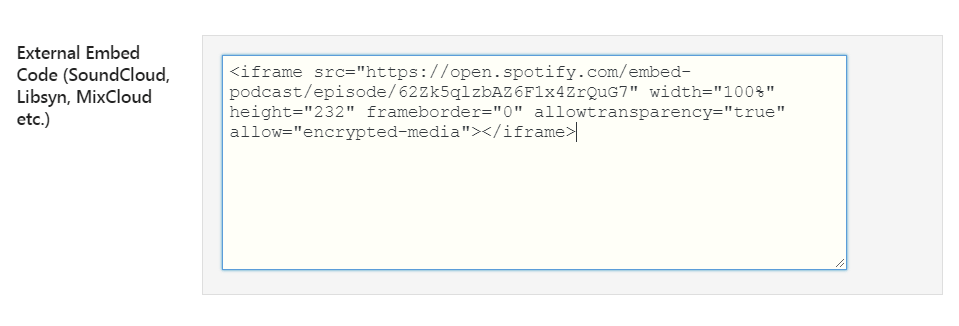
You can paste your embed code here, from whatever platform you like. The field also support oEmbeds, of course! Then, your podcast will be displayed on the front end:

There are a lot of reasons to opt for a WordPress podcast theme. You’ll get a look and layout that’s suited to featuring your podcast, along with lots of handy features and full integration with all the popular podcast plugins. The embed code meta box is just one example, and it makes using external podcast platforms alongside your site an easy task.
Conclusion
While it’s a great idea to set up a website for your podcast, you probably won’t want to use it for storing your episodes in the long run. Once you grow to have many episodes and a larger audience, the last thing you’d want is sluggish pages that drive visitors away. To avoid this problem, you can upload your podcast episodes to one or more external platforms, and then embed them on your WordPress site.
Most podcast platforms make it easy to access your embed codes, right through your primary dashboard. Then, you can paste those codes onto your posts and pages. With one of our WordPress podcast themes, you’ll even get access to a dedicated External Embed Code meta box, so you don’t need to mess around with your content’s code!
