How to Import Your Transistor.fm Podcast to WordPress (In 3 Steps)
Transistor is a popular (even if relatively new) podcast hosting service with many built-in features for podcasters and a unique pricing structure (A flat rate for unlimited podcasts and episodes). You can also use Transistor to create a static podcast websites for your show. With that being said, though, these static websites can be a little limited if you require a little more from your podcast website – and this means no custom code/features could be really added.
Fortunately, WordPress has you covered. As an open-source and free Content Management System (CMS), WordPress can easily accommodate your podcast episodes and so much more. When paired with our SecondLine podcast themes, you’ll have all the tools you need to create an engaging podcast website.
In this article, we’ll introduce you to several reasons why WordPress is the optimal choice for your podcast website. We’ll also give a quick overview of how to automatically import your Transistor.fm podcast to a WordPress website. Let’s dive right in!
Why You Should Consider WordPress for Your Podcast
Choosing WordPress as the CMS for your podcast website is almost a no-brainer. Not only is it the most popular blogging platform on the web, but it’s also user-friendly. Big-name brands are also using WordPress. From the Lollapalooza music festival to Sony Music, and more, WordPress is a trusted name for hosting a website.
If you’re hosting your podcast with Transistor, there are a number of reasons why choosing WordPress to showcase your podcast might be the best choice for you. For example:
- You can maximize WordPress’ design options and flexibility by customizing your post layouts and navigation.
- You can create your own podcast swag/merch shop with with e-commerce plugins such as WooCommerce to help monetize your show.
- Your listeners can engage with interesting blog content that takes them ‘behind the scenes’.
- All of your podcast episodes can be displayed using a stylish podcast-friendly theme.
Additionally, the WordPress Plugin Directory contains a number of excellent plugins that can enhance the functionality of your site. Deciding to build a website for your podcast opens up a lot of new opportunities for your show. While many of your listeners likely access your show from their favorite podcast providers, such as Apple Podcasts or Google Play, a website offers many new possibilities for building a community and loyal following around your show.
How to Import Your Transistor.fm Podcast to WordPress (In 3 Steps)
Here at SecondLine Themes, we make it our job to understand the needs of podcasters. This is why we’ve created a new Podcast Importer plugin for WordPress. We wanted to make it even easier to build dynamic podcast websites that look great and provide excellent functionality to boot.
Our importer is quickly gaining a following with WordPress users, so let’s take a look at the simple import process and the display options offered with the plugin.
1. Install and Activate the Podcast Importer Plugin from SecondLine Themes
To get started with the Podcast Importer plugin, you’ll first need to install and activate it from the Plugins > Add New menu in WordPress:
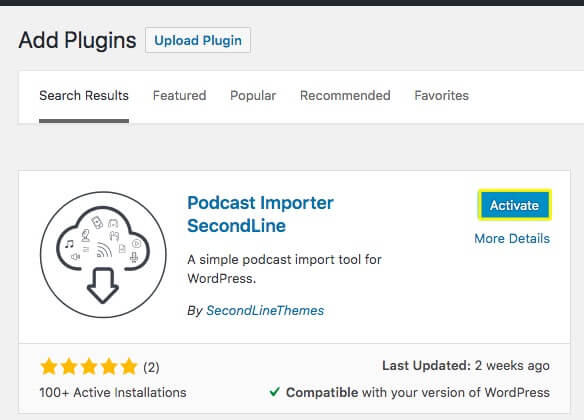
You can also download and install the plugin manually from the WordPress Plugin Directory if you prefer a more hands-on approach to manage your plugin files. However, this step is arguably the easiest, so next up is the importing process.
2. Run an Import From the Tools Menu and Configure the Import Settings
Next, you’ll find a new option in your WordPress Tools menu for Podcast Import SecondLine:
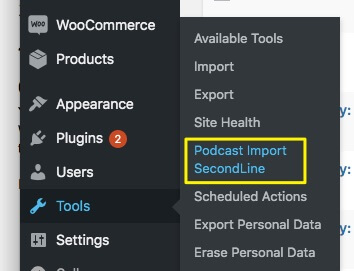
After navigating to the plugin’s page, you’ll be able to insert the URL of your podcast RSS feed and select from a couple of simple settings:
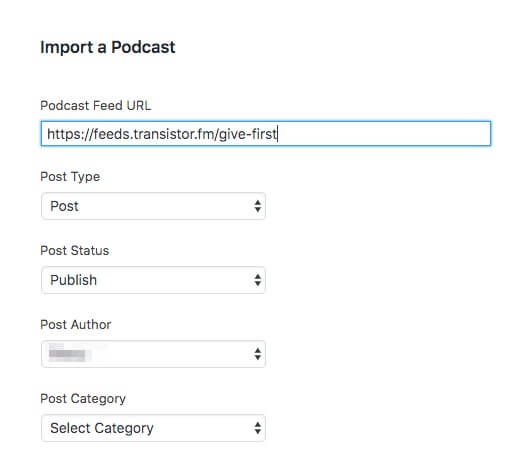
If you’ve created a custom post type for your podcast, you’ll be able to select it from the Post Type drop-down menu. Additionally, you can choose to set your imported podcasts to Save as Draft status if you’re not quite ready to make them public, yet.
Once you select the Post Author and Post Category, you’ll be ready to tackle the settings that will determine much of the look and feel of your podcast posts.
3. Embed an Audio Player on your Website
To finish up the import process, you’ll need to decide on several options for how your podcasts will appear on your website. These include whether or not to include episode numbers with imported titles or any featured images included in the feed:
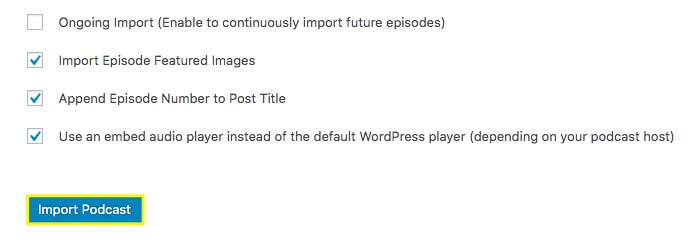
In addition to some of the visual options, you can also select to enable an Ongoing import. This means when you publish new episodes on Transistor.fm, they’ll automatically appear on your website.
You’ll also be able to choose whether you want to use the native WordPress player or embed an audio player. We recommend choosing to embed a player for an enhanced look and feel:
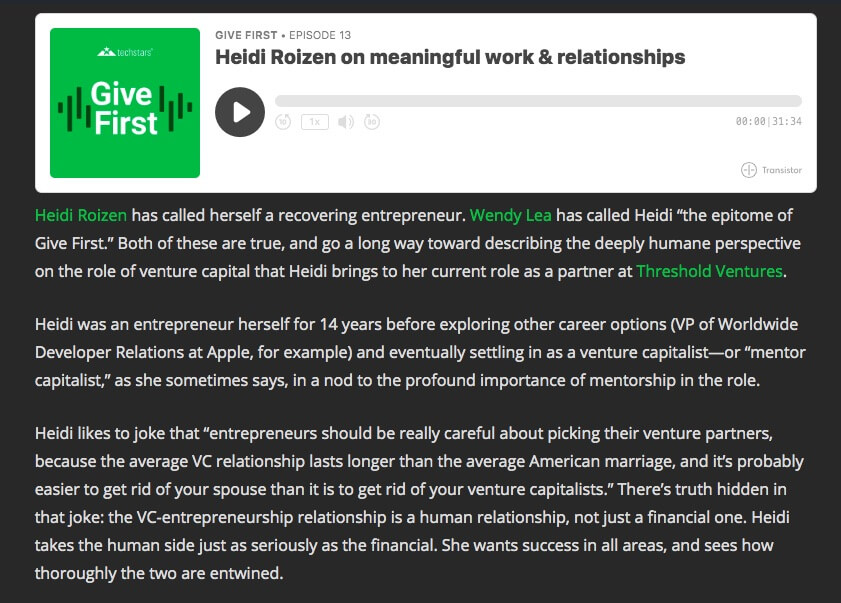
Once you’re done making your selections, you can Import Podcast to complete the process. You’ll receive a message noting how many podcast episodes were successfully imported:
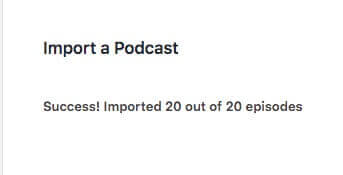
When you choose to embed a player, depending on your podcast host, you could use the host’s default embed player instead of the WordPress audio player. All the imported posts will be available in your Posts list. You can then use the WordPress editor to further customize your episode or leave it as is.
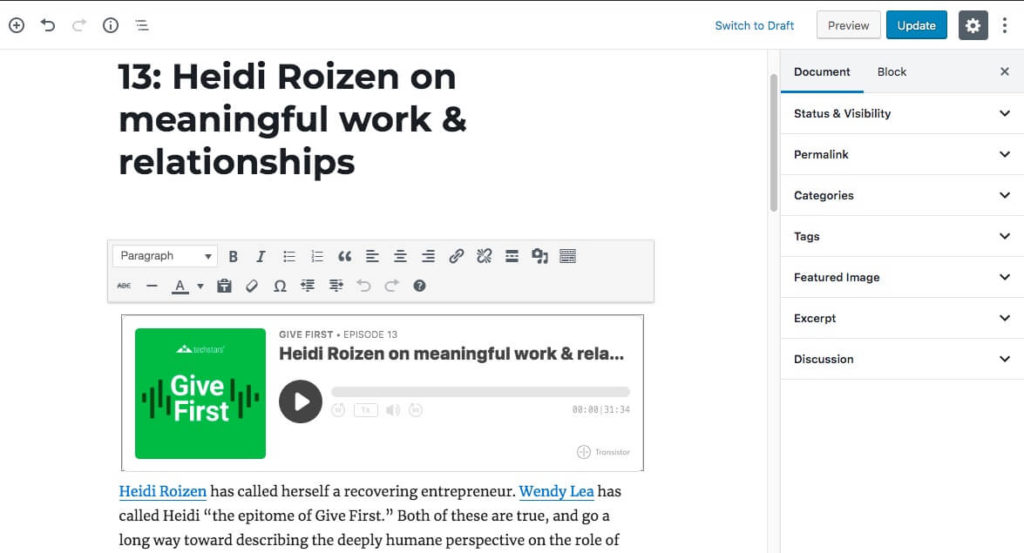
Regardless of the options you select during the import process, our Podcast Importer for WordPress is a straightforward and easy way to incorporate your Transistor.fm podcast episodes into your website.
Importing your podcast with the Podcast Importer plugin
There are two unique features available in the Podcast Importer SecondLine plugin –
- First, the plugin is fully compatible with any theme by SecondLineThemes podcast themes. This means you can import podcasts into featured locations within the themes. You can also display the audio players in multiple formats, archive pages, and more. It’s also possible to create multiple “Series” or “Shows” and display those beautifully.
- Second, you can select the “Continuous Import’ option. This means all future episodes you publish via Transistor would be also automatically posted into your WordPress website. How cool is that!
Conclusion
Your podcast website should reflect the time and creativity you put into producing your podcast episodes. WordPress, plus our SecondLine themes, can help you make the most of your website so you don’t have to settle for a cookie-cutter look.
Importing your Transistor.fm podcast to WordPress is easy if you remember these easy steps:
- Install and activate the Podcast Importer plugin.
- Run an import and configure your import settings.
- Embed an audio player.
Create the ultimate online home for your podcast with our podcast-specific themes and WordPress. The flexibility of WordPress means you can seamlessly use our Podcast Importer plugin to import your Transistor.fm podcast into your new website!
