Fix WooCommerce 3 Bundled Outdated Copies
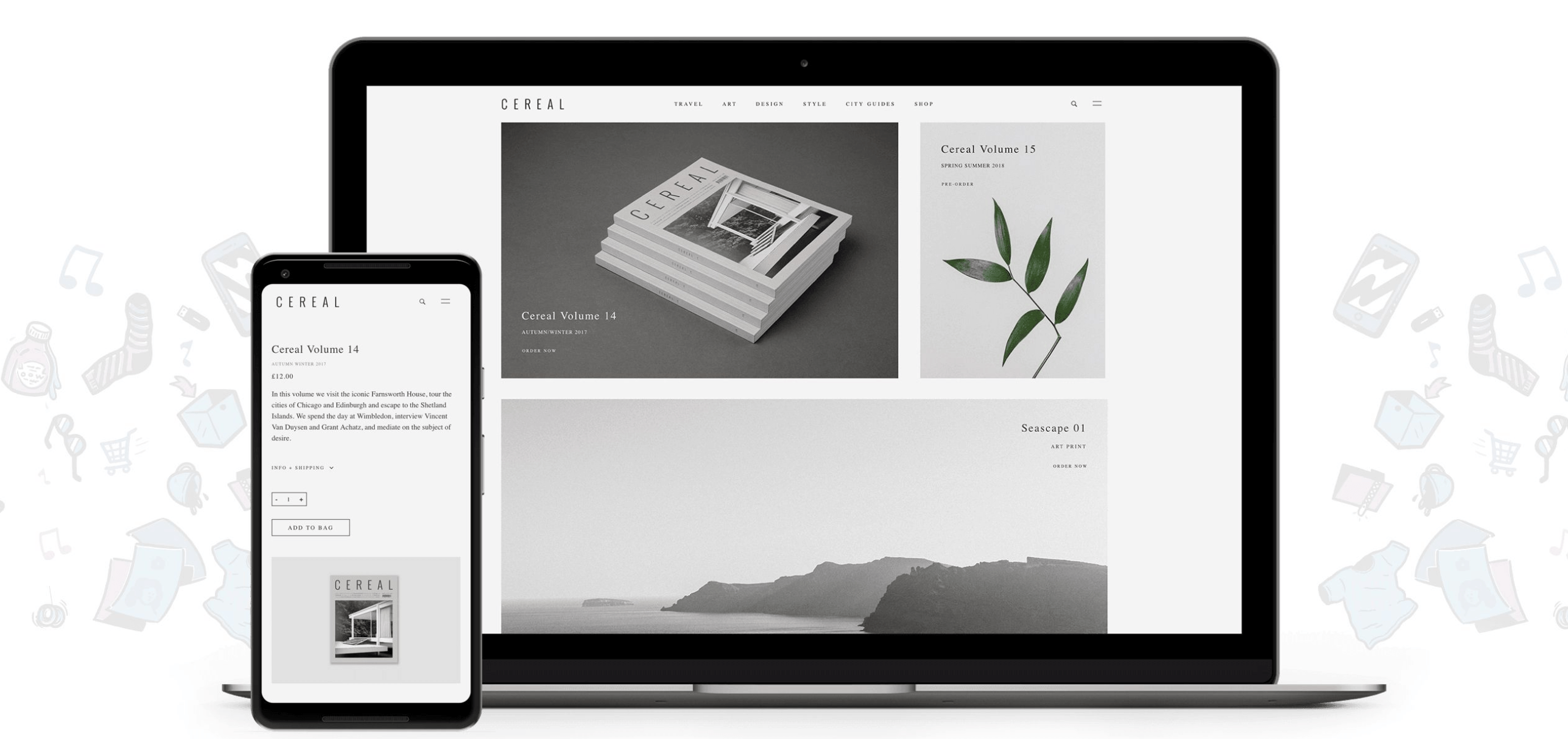
When using WooCommerce 3+, you’ll often bump into the “Bundled Outdated Copies” of WooCommerce templates. This warning is critical sometimes in order to display your eCommerce section properly. The outdated files are probably located within the theme you are using. In this article we’ll figure how to Fix WooCommerce 3 Bundled Outdated Copies errors.
When getting the “Bundled outdated copies of WooCommerce template files”, make sure not to panic. That sounds more confusing than you might think, and a solution isn’t that complicated to achieve – let’s see what causes this error, and how we can easily fix it:
Fix WooCommerce 3 Bundled Outdated Copies of WooCommerce Template Files
Origin of the Error and How To Fix It – Why does this error occur?
Well, this error can theoretically occur whenever a new version of WooCommerce is released and you manually or automatically update the WooCommerce plugin. In your custom theme, there might be some WooCommerce templates that are overriding the original WooCommerce files, and as you can assume, once people start modifying files, each update carries a slight risk that something will be broken.
Generally speaking, having an outdated versions of WooCommerce template files won’t affect the plugin’s performance. However, this can cause display errors, lack of new features etc.
The old template files that are modified by the developers of your theme need to be updated accordingly.
How to Fix WooCommerce 3 Bundled Outdated Copies
The solution depends on which templates are outdated, but the procedure of fixing this error is always the same. You have to change the WooCommerce files within your theme with the updated ones.
To find out which files are outdated, navigate to Admin -> WooCommerce -> System Status. Once you see which template files have issues, write these down, and open your theme’s folder via FTP or on your hosting File Manager.
(Side note – it is a good idea to create a child theme. This would keep the original Theme files from being affected if you make a mistake. If you already have a child theme — that’s great! But if you don’t, please see our tutorial first, and then come back to continue with the fix.)
Since there are many files that may be outdated, we will proceed with an example. Let’s say that the following template files are outdated:
theme-name/woocommerce/pagination.php
theme-name/woocommerce/form-shipping.php
You can simply Fix WooCommerce 3 Bundled Outdated Copies errors by checking which updates were applied to these specific files on the official WooCommerce Github repository.
Once you do this, you’ll have to see if there weren’t massive changes to the WooCommerce functionality on the problematic templates, and then update your files. It is important to manually update the version number on the top of your file. This would ensure the WooCommerce 3 Bundled Outdated Copies message disappears.
Wrapping Up
To sum up – the best way to fix the WooCommerce 3+ “Bundled outdated copies of WooCommerce template files” error in case you have a premium theme is to update the theme itself. This should ensure everything is up to date in regards to your theme as well, as long as the theme developer has patched the theme.
What if your theme cannot be updated, or you’re using a custom theme? Well, try to find out which template files are problematic and manually update them.
