How to Podcast With WordPress Using Blubrry PowerPress
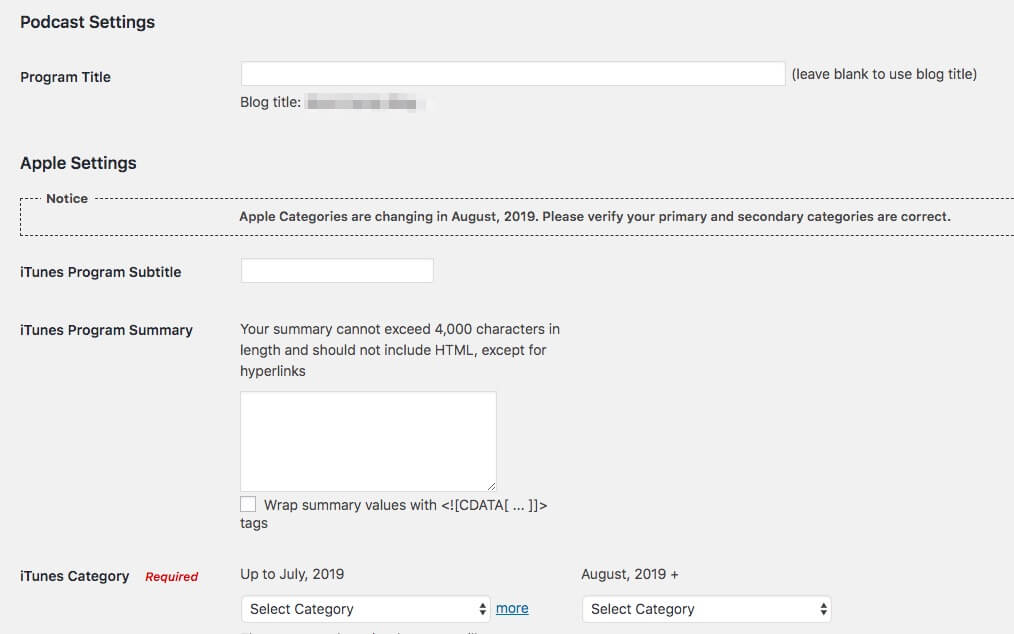
Deciding how to launch or host your podcast can take a lot of research and time. It can seem like you need to test out all the platforms available before really knowing what kind of experience you’ll get. Creating a website for your podcast is key. It can help you promote your podcast and gain more listeners. Many podcasters choose to use WordPress to create their podcast website. This is where the Blubrry PowerPress plugin for WordPress comes in. PowerPress is a WordPress plugin for podcasters. You can create and host your own podcast and RSS feed with this plugin, or connect to your Blubrry hosting account.
Blubrry itself is not only a WordPress plugin developer. They’re also much more than a podcast hosting platform. In a nutshell, Blubrry know podcasting, and are a leading business in the field when it comes to getting your podcast up and running.
In this article, we’ll take a close look at how to use Blubrry PowerPress to podcast with your WordPress website. We’ll provide a step-by-step walkthrough of how to use PowerPress, and highlight the benefits of combining Blubrry hosting, PowerPress, and WordPress. Also, we’ll take a look at the best Podcast WordPress Themes for podcasters who plan to use PowerPress. Let’s get started!
Podcast with Blubrry PowerPress (And Why It’s Ideal for a WordPress-Hosted Podcast)
Blubrry has created a dedicated plugin for WordPress. This provides plenty of functionality to help you enhance the listening experience of your podcast. Some of the benefits of PowerPress include:
- The price. Free is always a great price! PowerPress can be downloaded at no charge from the WordPress Plugin Directory.
- Compatibility. PowerPress is compatible with many WordPress features and themes, including our own podcast WordPress themes.
- All-in-One functionality. PowerPress brings many podcasting features to your WordPress site. This means you can centralize your podcast posting and directory submissions within WordPress.
- Custom audio players. PowerPress offers a few audio player layouts you can choose from, and if you’re using one of our themes, you can customize it even further.
- Podcast platform compatibility. Your podcast will be playable on services such as Apple Podcasts and Google Play.
- Optional hosting. Joining Blubrry to host your podcast audio files is optional but beneficial. It can relieve some of the bandwidth and stress off of your podcast website, and increase the loading speed for your episodes and users who are trying to fetch the RSS feed.
PowerPress is a powerful addition to your WordPress site when it comes to podcasting. The basic version of the plugin is free, but it can be connected with a Paid blubrry account as well. For example, you’ll get access to a premium audio player, professional podcast statistics, and even more podcast directories. As mentioned above, you’ll also get the podcast hosting done outside of your website server, so that’s usually the recommended way to go.
With this mind, let’s walk through how to use Blubrry PowerPress.
How to Podcast With WordPress Using Blubrry PowerPress (In 3 Steps)
If your podcast is already in production and gaining a following, you likely already have a WordPress site up and running. Adding on a plugin like PowerPress can really help merge your podcast media host and website into an engaging online experience for your listeners.
Basically you can use PowerPress to create your podcast RSS feed, and submit this feed to podcast directories like Apple Podcasts or Spotify. If you already have an existing feed hosted on another podcast host, you can skip that step and simply use PowerPress to display your existing podcast with their custom audio player capability.
It’s important you use a podcast WordPress theme along with the PowerPress plugin, as it would make your life much easier whenever you need to display episodes or an audio player, and also your website would look better than with a random/generic theme.
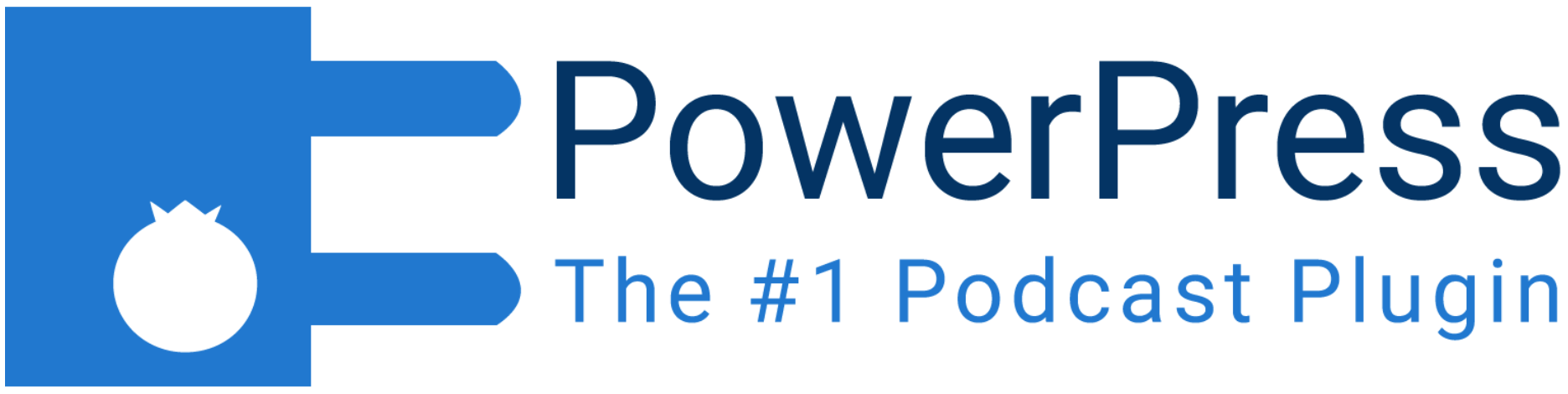
To get started, we suggest downloading and installing the PowerPress plugin by Blubrry. Once you’re ready, head to step one.
Step 1: Configure the Basic PowerPress Settings for Your Podcast
PowerPress offers two options to help you configure your settings. Once installed, you’ll enter the settings page in Simple Mode, which lets you scroll through the basic relevant settings to get started. If you want to dig in further, you can opt to click on the Switch to Advanced Mode button – although we’ll keep things simple for now.
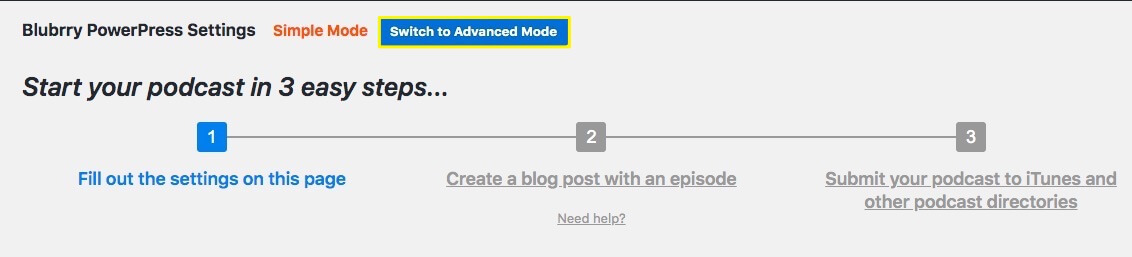
PowerPress makes it easy to fill out the important settings for your podcast all on one page. Simple Mode focuses primarily on settings for Apple Podcasts (such as descriptions, artwork, categories, and titles), as it’s a very popular podcasting platform.
Simple Mode also offers up post option settings too. You can select whether you want your media and links to appear above or below the post content, for example. Also, you’ll be able to easily select whether you want the player to be hidden or not:
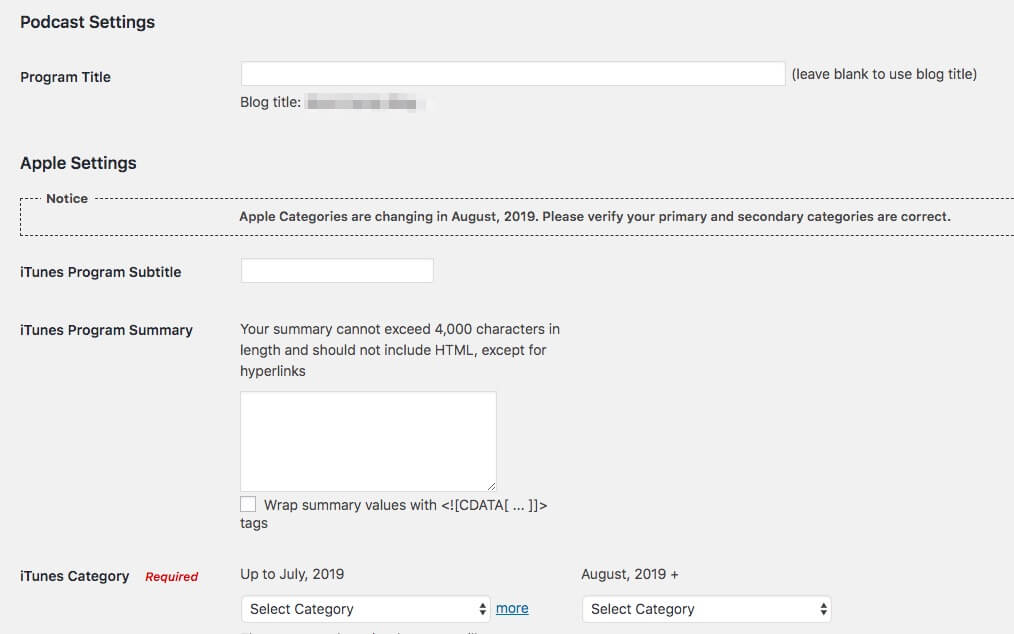
If you are interested in tweaking your settings further, you can switch to Advanced Mode. Here you’ll have a screen with settings broken out into tabs. These include further options for episodes, feeds, and destinations:
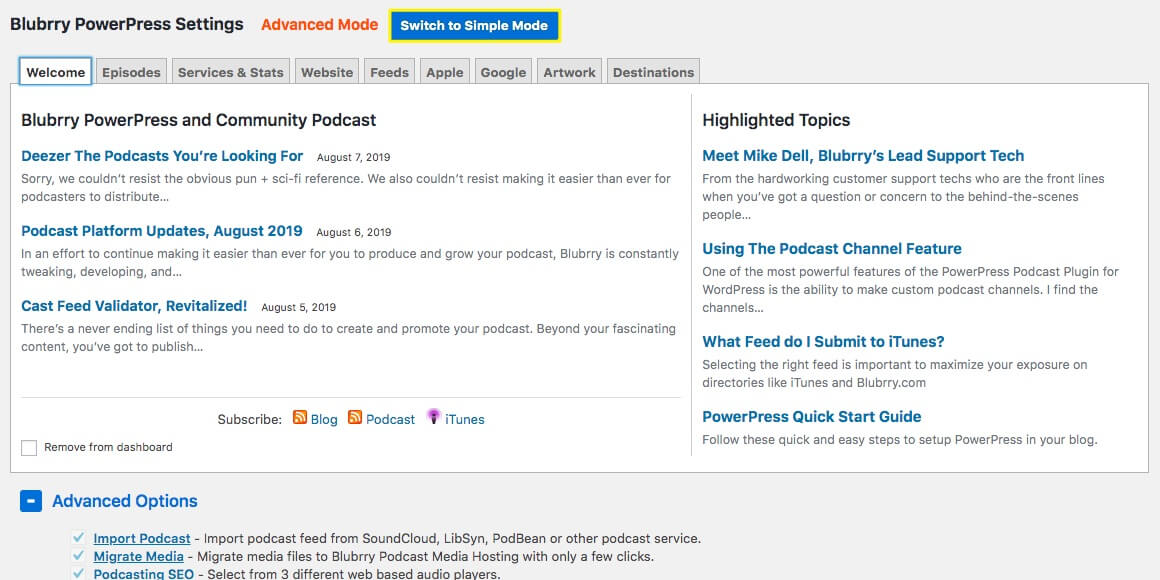
From the Advanced Mode screen, you can also complete your settings for your podcast to be listed in other directories like Google, which has its own tab. Once you’ve completed your settings, don’t forget to save the changes. Finally, both settings modes require you to save your changes by clicking the Save Changes button at the bottom of each settings page.
Step 2: Create a Podcast Episode with PowerPress
Once you have completed your settings, you are ready to create a post with PowerPress. You can create a new post directly from the Simple Mode settings page, or you can go to Post > Add New within WordPress. Your new post page will look like a regular WordPress post creation page with the addition of some PowerPress options at the bottom.
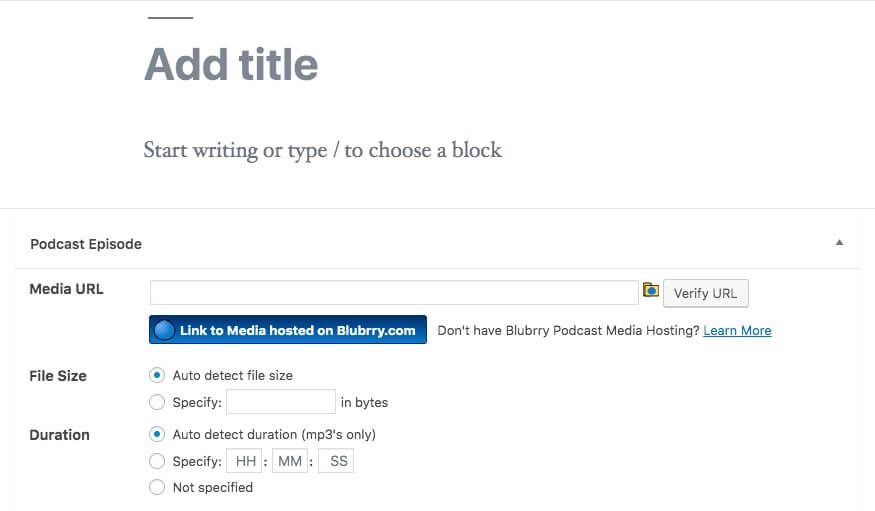
Assuming you have at least one podcast file hosted somewhere (we recommend a podcast-specific media host to help keep your site from slowing to a crawl), you’ll want to copy that media file URL to place in the field below your post editor. PowerPress will automatically assess the length of podcast files that are in MP3 format or you can manually set the length.
If you preview your post you’ll see a media player and podcast feed information has been added to the post according to your initial settings choices.
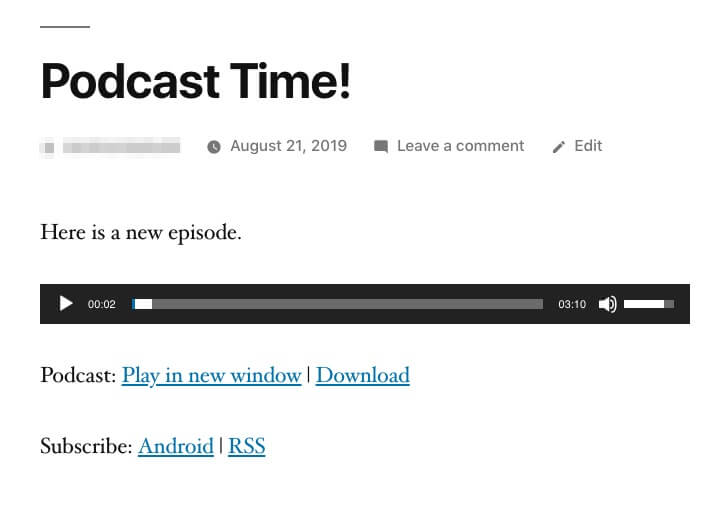
Once you write up the text of your post and add images, you can preview or publish your post. Publishing at least one PowerPress post will be necessary in order to complete the final step.
Note – if you already have a podcast feed hosted elsewhere, you can import it by using the Podcast Importer plugin instead of manually creating your episodes. Also, you can skip the next step considering your podcast is already hosted elsewhere and submitted to the popular podcast directories.
Step 3: Submit Your Episode to Podcast Directories
Once you publish your post, you can return to your PowerPress Simple Mode settings. You’ll see a Submit your podcast to iTunes and other podcast directories link. This will take you to a Blubrry page where you’ll see your podcast feed URL and detailed instructions on submitting to Apple Podcasts:
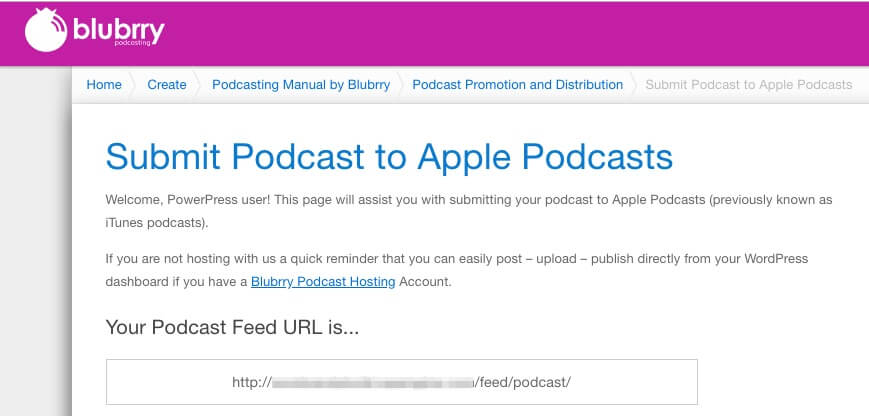
If you want to submit your podcast to other directories, you’ll need to visit your PowerPress settings and switch to Advanced Mode. Once you do this, click on the Destinations tab. This will expand your submission options to a number of other directories:
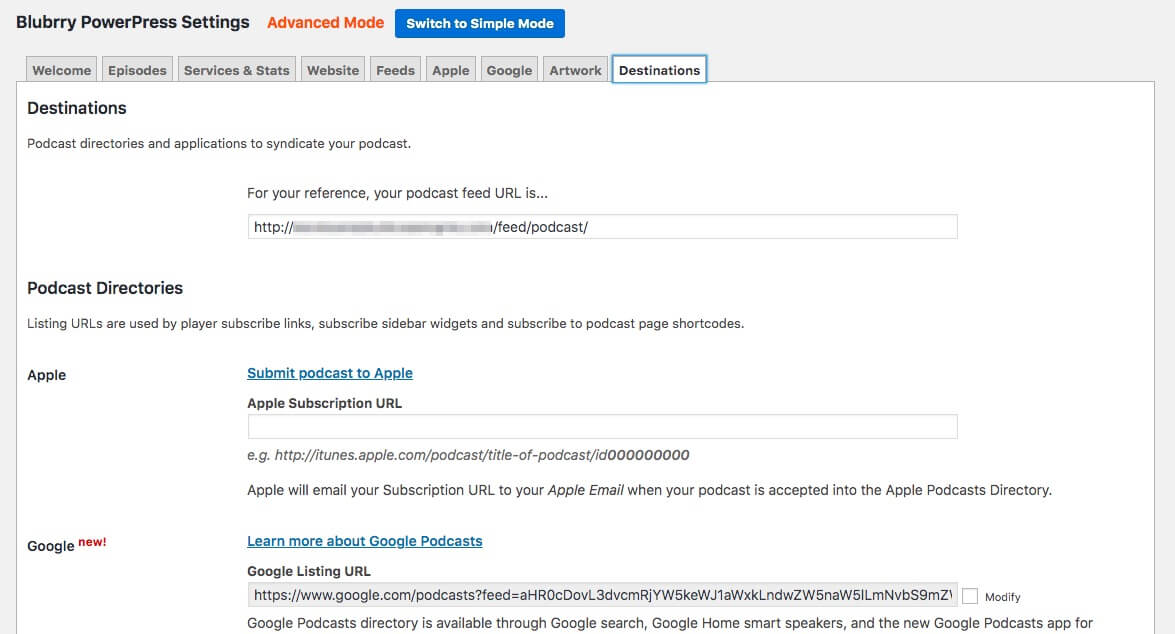
Finally, it’s worth noting that you don’t require a Blubrry podcast hosting account to take advantage of the PowerPress plugin, but an account can unlock more advanced features such as statistics, additional media players and so on.
Conclusion
Determining what tools to use to host, publish and broadcast your podcast can seem like a weighty task. However, with the PowerPress plugin by Blubrry, you get practically all of the tools you need in one place. If you’re planning to use WordPress for your podcast website, PowerPress can help displaying your podcast episodes with ease. You can use it for free and use it with professional podcast themes like the ones we offer.
If you’re ready to start your podcast website with PowerPress, remember these three easy steps for using PowerPress:
- Configure your settings.
- Create your podcast’s episode-specific post or import your podcast RSS feed.
- Submit your podcast to directories.
As we mentioned, PowerPress works seamlessly with all of our WordPress podcast themes. So, whatever topic your podcast covers, combining PowerPress with one of our compatible themes is a powerful combo!
